Integrating ControlUp allows administrators to monitor their NoTouch endpoints in the same console as the backend services
Stratodesk enables ControlUp for VDI Thin Clients by integrating it in NoTouch Desktop. ControlUp is supported in NoTouch OS images as of 3.4.95 onwards. For best compatibility, we always recommend that you run the latest version.
The solutions that are currently supported are ControlUp Edge DX & ControlUp Remote DX. Configuration of the required parameters is very straight forward. Firstly you will need to know your Edge DX Tennant & Registration Code which can be obtained from the Control Up console.
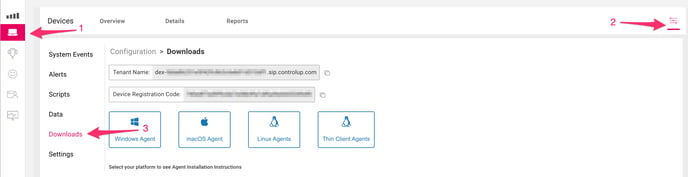
Once you have located the information, you will need configure these parameters in NoTouch Center.
In NoTouch Center go to 'Group Settings/Services' and locate the Control Up settings, and enable the Edge DX Agent which is already installed.
Next add both your Edge DX Tennant & Edge DX Registration code. You can also enable Remote DX as appropriate configuration.
For Remote DX you will need to add the URL for the correct files for Citrix / Microsoft AVD -Windows 365/ VMware Horizon as needed for your environment

We've included the Citrix, Microsoft, and Omnissa Horizon lib URL's below.
https://downloads.controlup.com/RemoteDX/citrix/hp/cuepux.dll
https://downloads.controlup.com/RemoteDX/vmware/hp/libcuepux.so
https:///downloads.controlup.com/RemoteDX/microsoft/Stratodesk/libcuepux-client.so
For Citrix Remote DX you will also need to configure your Citrix Connection under the Citrix Workspace App parameters and enable the ControlUp Remote DX parameter.
![]()
For Microsoft AVD - W365 you will also need to configure your connection, Under the Azure Virtual Desktop / Windows parameters and enable ControlUp RemoteDX
![]()
For VMware Horizon Remote DX you will also need to configure your VMware Connection under the VMware Horizon View parameters and enable the ControlUp Remote DX parameter.
![]()
Finally, announce the changes and restart the device. If the devices are correctly configured then they should start to report directly to the Edge DX console.
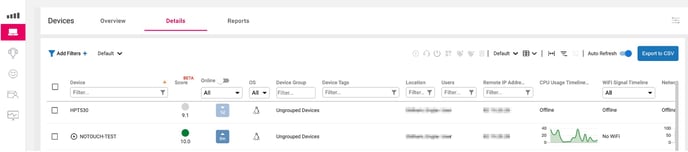
If you have configured the Remote DX lib URL correctly, then you should be able to drill into a VDI session to gain useful insight that will help troubleshoot potential issues. Please note that you will need to have deployed the Edge DX agent onto the VDI desktop for this feature to work.
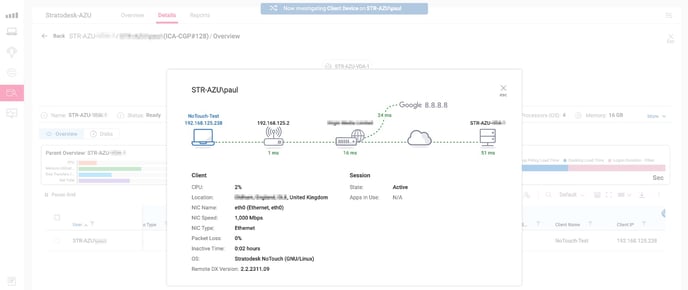
For further support on Control Up specific configuration, please visit https://support.controlup.com
