Information about FreeRDP and how to configure the client
FreeRDP is, as the name implies, a free and open-source client for the RDP protocol. NoTouch includes FreeRDP and uses it as the primary RDP client for connections to Windows desktops, Microsoft terminal servers and Hyper-V VDI. The alternative, legacy RDP client RDesktop is still part of NoTouch but its use is discouraged in favor of FreeRDP.
** Update** With the release of NoTouch OS 3.5.1 the Microsoft RDS/RDP connection type is now supported.
Basic configuration
To create a FreeRDP session only a few steps are to be done:
- Create a connection
- Set the "Connection mode" parameter to "RDP/FreeRDP"
- Enter the host name to connect to into the parameter "Connection target" (if using RD gateway, please see below)
- Save changes
- FreeRDP Version is set to Default, AS such the latest version will be utilized. If you need to specify an earlier version, you may do so via the drop down dialogue
- If desired, navigate to the FreeRDP subgroup and edit values there
Remote Desktop Gateway support
The following parameters are most important with Remote Desktop gateway support:
- Gateway hostname. The host name or IP address of the Remote Desktop gateway.
- Load balancing info. This is where you put the RDWeb tsv URL into. For instance, an example value would look like tsv://VMResource.1.Win8x64-POC
- Gateway usage method. This corresponds to the Microsoft strategies of "Detect" and "Direct". Most people will be fine with the default of "No setting".
- Direct - Do Not Use RD Gateway
- Detect - Use an RD Gateway server if a direct connection cannot be made the RD Session Host Server
We suggest to leave the Gateway username, Gateway password and Gateway domain parameters blank. If you do so, NoTouch will use the user credentials that the end user types in for both gateway and actual RDP connection. Thus, entering something into these parameters only makes sense if you have different user accounts for the gateway that you want to preset.
For Remote Desktop gateway support, FreeRDP version 1.2 or newer must be selected! Gateways are not supported with 1.0 or 1.1.
FreeRDP configuration
FreeRDP offers a vast variety of parameters. These relate to RDP protocol behaviour as well as FreeRDP behavior. Most of these parameters are self-explanatory and the defaults are reasonable. Please refer to FreeRDP and RDP documentation for further explanation.
Image sample reflects the user parameter that may improve session performance when using FreeRDP on Raspberry Pi based devices using NoTouch OS
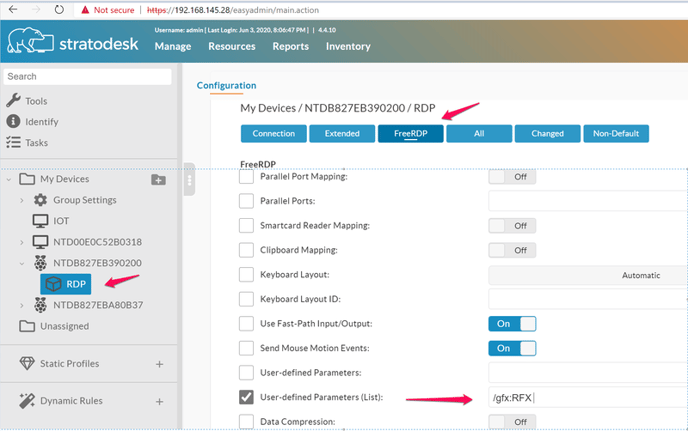
2021 FreeRDP update
With the 2021 updates to FreeRDP, the client now requires the use of OpenH264 libraries. If you update or receive an error related to OpenH264, please use the steps below to add the OpenH264 libraries to the NoTouch OS devices
Log into NoTouch Center and go to ‘Configuration’ Scroll down to ‘Download OpenH264 Libraries’ and select ‘Download Now’

When asked if you want to download the latest H264 libraries click ‘OK’
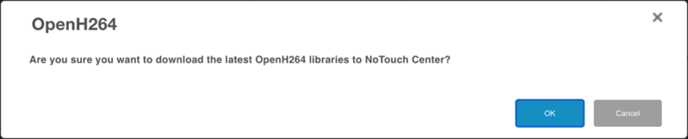
If successful, you will see the libraries that have been downloaded, and then click save. To ensure all libraries are downloaded by the NoTouch OS endpoints a reboot will be required.
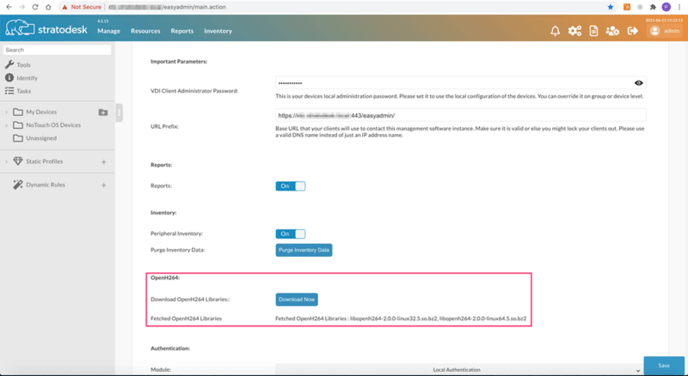
If your NoTouch Center appliance has no direct access to the internet It is possible to download these files separately and then upload them to NoTouch Center for deployment via the Extension Module feature.
You can download the latest version from here and then upload it to Misc.Files as shown below.
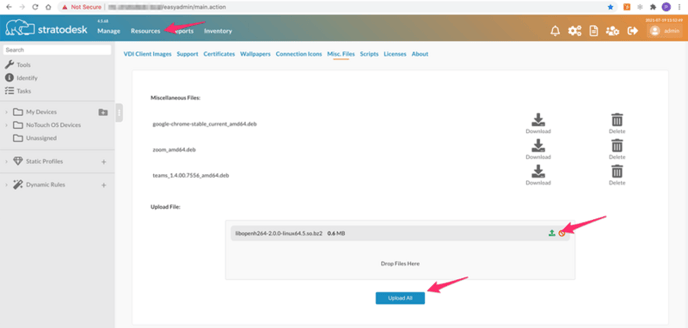
Once the file has been uploaded you can then deploy the files using the Extension Modules option. Go to your Group Settings/Extension and configure the parameters as shown below.
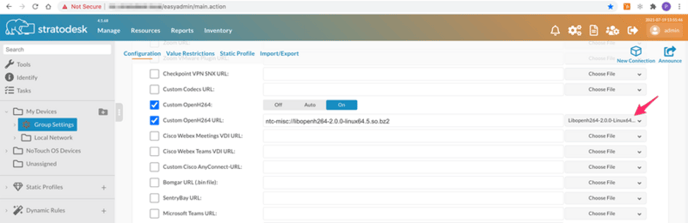
Next go to Group Settings/Security and ensure 'Check Certificates on System Downloads' is set to off. Then announce the changes and reboot your endpoints, and the file will be deployed once the devices have rebooted.
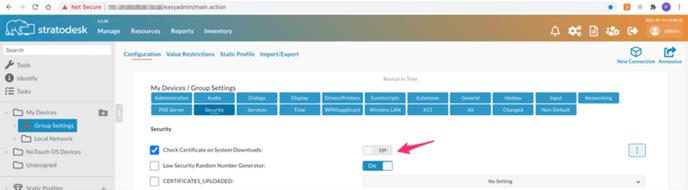
You can check the status of the install by connecting to the web interface of the device and under Diagnostic go to Debug Information/Cache and you should see that the files have been deployed.
