Information about connecting Stratodesk's NoTouch OS with Liquidware Stratusphere API
Liquidware Stratusphere
Deploy Liquidware Stratusphere UX Connector ID Software to Monitor Stratodesk NoTouch Endpoints
Firstly, connect to your Liqudware Stratusphere VA, and log in.
Then go to:
- Hub Administration
- Connector ID Keys
- Connector ID Key Software
- Stratodesk
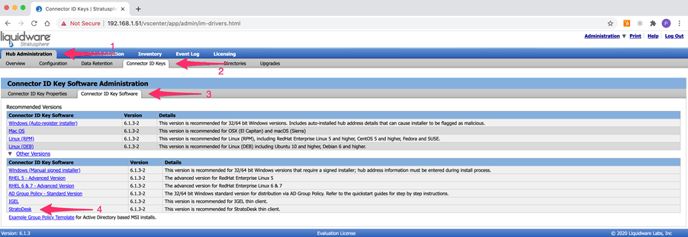
This will download the file locally. Unlike with Windows, or another operating system, we won’t use this file, but we simply need the full file name including the software version.
The downloaded file will look something similar to the example below.
install-connectorID-Key-6.1.3-2-stratodesk.zip
Next log into NoTouch Center and go to ‘Services’ in the ‘Group Settings’ and search for the ‘Liquidware Stratusphere UX|Connector (CID) URL’ parameter.

The URL to be used would be https://liquidware appliance address/download/app/im-drivers-download.html/driverFile/install-connectorID-Key-6.1.3-2-stratodesk.zip
The bold part of the URL is the installer that is deployed to the Stratodesk NoTouch endpoint. Then announce the change and reboot your endpoints.
NB: If you are using a self-singed certificate, please ensure that ‘Check Certificates on System Downloads’ is set to off in ‘Security’ in the ‘Group Settings’

Depending on the reporting parameters set in the Liquidware Stratusphere UX VA, it may take some time for the devices to start reporting. You can view this within ‘Inventory’ of ‘Hub Administration’ as shown below.

If devices are listed, then they will start reporting directly to the VA, and those reports are viewed in the Stratusphere UX menu.
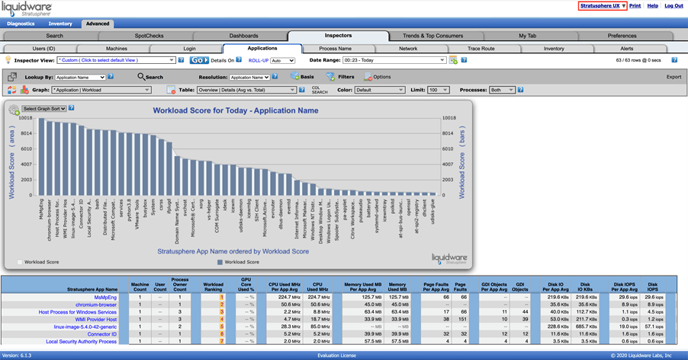
We've also created a short video that walks step by step through the process.
