Configure automatic screensaver and password lock for VDI, Daas, and CloudPC connections
The following configuration applies to the application connections. For this feature to work, you must be using NoTouch OS version 3.4.407 or greater.
In General set the following:
- System Environment Variable: ENVSTORECREDENTIALS=1
Under the Display settings:
- Screensaver Timeout: x (x equals preferred time here) 0 means the parameter is disabled
- Slideshow Activation Timeout (minutes): x (x equals preferred time here) 0 means the parameter is disabled
- Slideshow Delay/Slide (seconds): x (x equals preferred time here) 0 means the parameter is disabled
- Slideshow Execute Command on Slideshow Start: xscreensaver-command -lock
- Activate Slideshow: On
An example of how these should appear are below, please see this Citrix connection example:
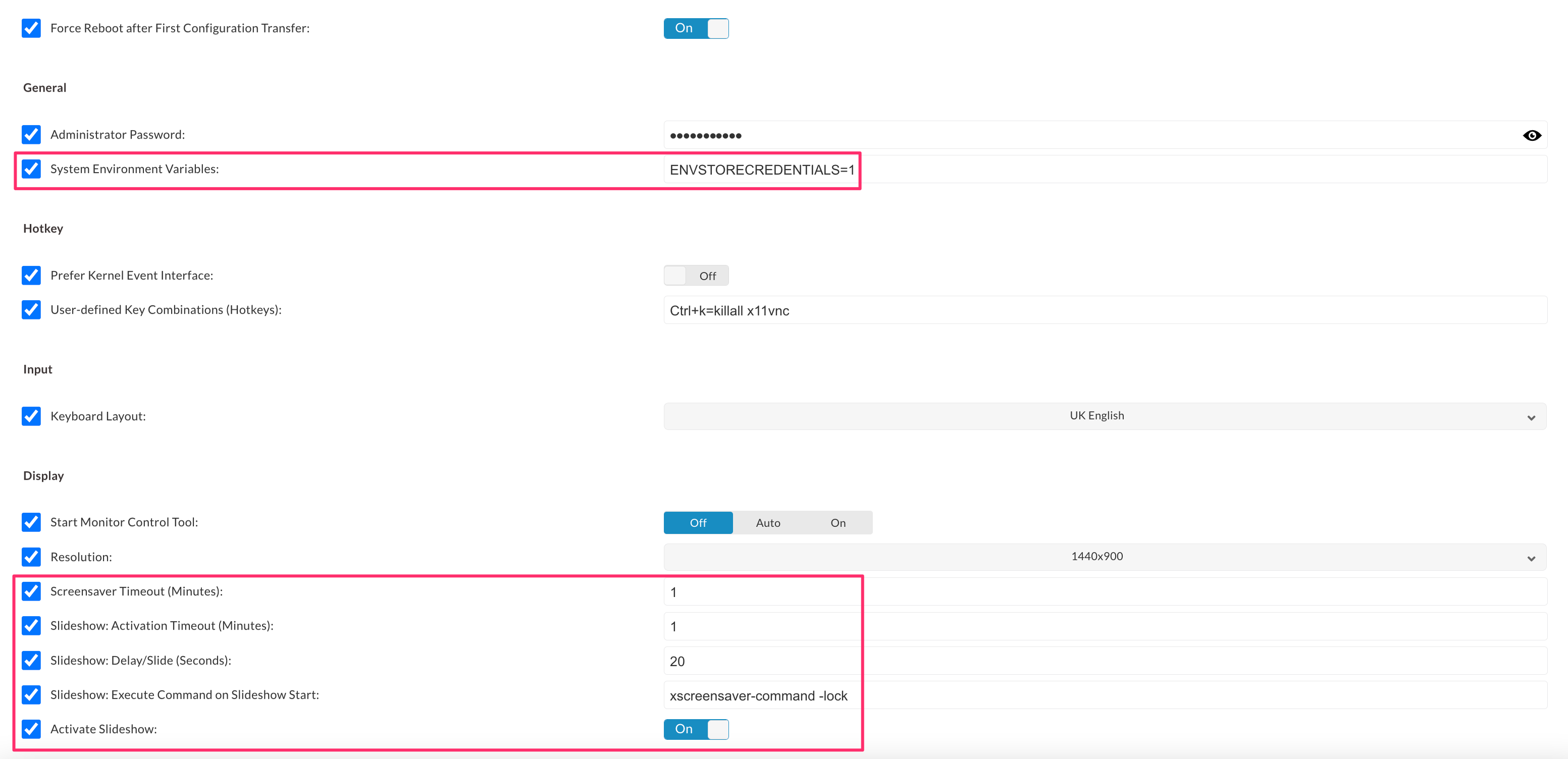 In the Citrix connection, under the Extended settings:
In the Citrix connection, under the Extended settings:
- Command on Exit parameter with the following rm -f /run/ica.*

If you want a user to manually engage the screensaver lock then it's also possible to create a user defined hotkey of ctrl+alt+l=xscreensaver-command -lock or you can also create a new custom command connection with the same command of xscreensaver-command -lock as shown in the example below.

Once all the changes have been configured, announce the change and reboot the endpoints.
Once the screensaver starts, then user will need to enter their Citrix password to unlock the screen.
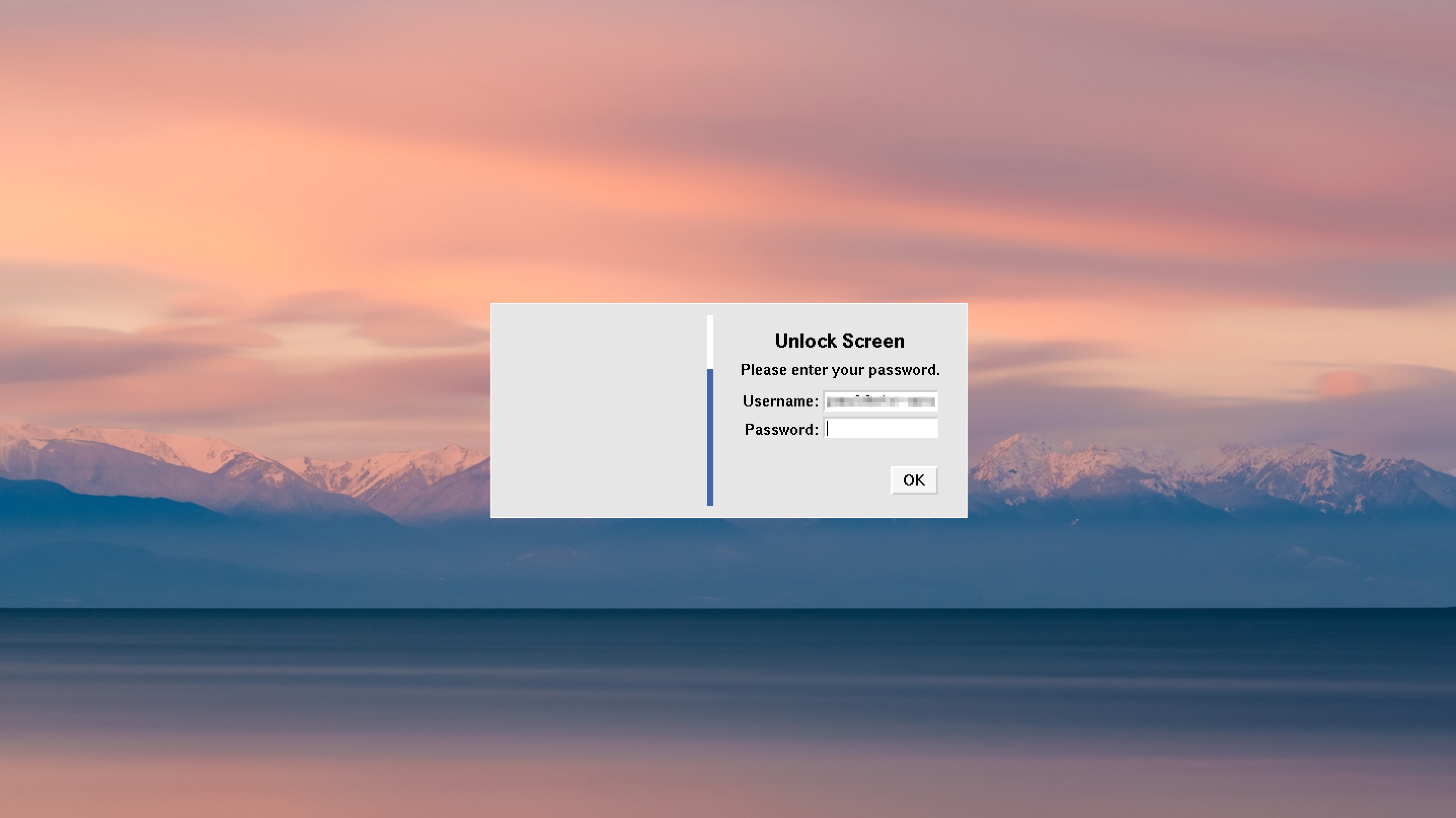
Important
Please note that if self-service is configured as part of the Citrix connection, a reboot would be required to clear these settings.
If the screen saver starts without a user having started a Citrix session, then they only need to click onto the screen to clear the screensaver and return to the desktop.
