HelpDesk Administrators can easily search and "jump to" the appropriate Devices or Group of Devices using QuickSearch functionality
The Quicksearch field allows you to quickly "jump" to a certain client or group based on the object's name. Simply type in the name - as soon as the system recognizes a group or client name, it will "teleport" the main screen to that object.
The Quicksearch field is found in the top left section of the NoTouch Center screen in your browser:
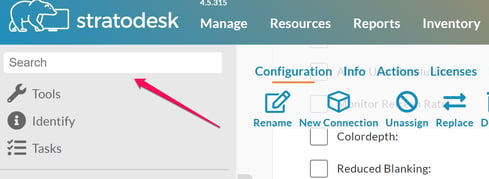
Besides jumping, the client/group tree will highlight all matches and open the respective branches, even if no exact match has been found. This is very practical but is limited to loaded branches - as the tree typically uses lazy loading and you certainly do not want to load thousands of clients on a key click, you may better use the Filter feature in that case.
Quicksearch configuration options
We believe that Quicksearch is great the way it is, but should you want to change or disable it, these Configuration properties are available:
- lmc.jumpToObjectWhenFound= the master switch for the "jumping" functionality. Default: true
- lmc.searchFieldKeyClickTimeoutMs= defines the duration between two key clicks that triggers the search and potentially the jump. For instance, if there is a group named "NYC" and there is also a client named "NYC1". If you type steadily, you will have no problem typing in NYC1 and finally being teleported to the client. However, if you type slowly, and hesitate after NYC, for more than the value of this parameter, Quicksearch will take you to the group NYC. Default: 750
