This article outlines multiple options for getting to a command line or shell prompt for advanced administration in NoTouch
Linux-based products such as NoTouch OS and Stratodesk Virtual Appliance all feature a command line interface, commonly referred to as the "shell prompt", or simply "the shell". Command line user interfaces have been around long before graphical systems such as Microsoft Windows, the X Window system, Mac OS, etc were developed. May it seem intimidating to new users, command line interfaces tend to be extremely efficient tools for knowledgeable users. Normal system administration in NoTouch does not need shell access!
Remote login to a system's shell prompt is typically done via Secure Shell (ssh), an encrypting network protocol.
Note: This article describes only how to access the shell prompt. It does not describe what you can do on the shell.
Warning: Improper use of the shell prompt, especially when having "root" (super-user) privileges can destroy systems. Modifications you do at shell level and/or repair work of improper use is most probably not covered by Stratodesk free basic support service.
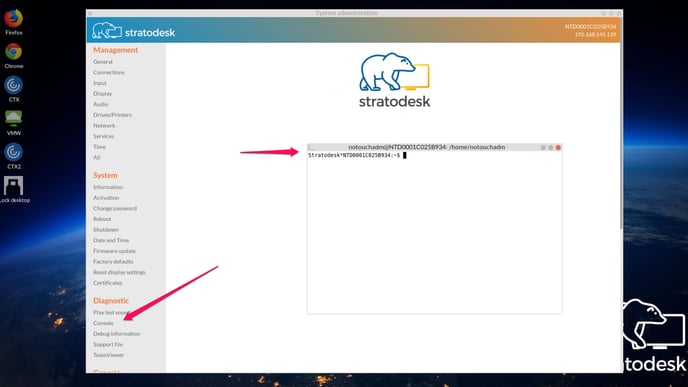
Local shell prompt in NoTouch
If you are working on a NoTouch system, you can enter the configuration (requires client administration password), and then click on the menu item "Console". A window with a shell prompt will appear.
By default, you will have only have "user" privileges. To elevate to system administrator level, type in
su
and then hit the Enter key and when asked for a password use the regular client administrator password (remember, the default is "admin").
To exit the shell, simply close the windows with the close button, or type "exit" on the command prompt.
Remote login
Remote login is done via Secure Shell, please refer to this article: SSH login
This is supported on both NoTouch OS and Stratodesk Virtual Appliance.
Exiting the shell prompt
You can always close the window displaying the shell prompt, or may simply type "exit":
exit
