Here is information and options on changing the desktop background, or wallpaper for a customized user experience
The desktop background, also referred to as background picture or simply wallpaper, can be easily changed in NoTouch. The system can display any JPG or PNG graphics file and will scale that according to the used screen resolution. All the system needs to know is the URL of this jpg graphics file, so that it can download it on boot and subsequently display it. HTTP and HTTPS are supported protocols.
NoTouch Center gives you the ability to upload, store centrally and distribute wallpapers.
Contents
- 1 Distribute via NoTouch Center
- 2 Get the wallpaper from a URL
- 3 Storing the wallpaper manually on the system
- 4 Wallpaper-related parameters
Distribute via NoTouch Center
It is extremely easy:
- Upload your image file to NoTouch Center under Resources->Wallpapers
- Click the target group or client and under the Display tab, select it from the "Uploaded Wallpapers" list
Note: if the VA uses the default self-signed certificate, make sure that "Check certificate on system downloads" in "Security" is deactivated.
Additional Note: Once you set the wallpaper and announce, if the wallpaper does not change, a reboot of the NoTouch OC (NTOS) device may be necessary first.
Get the wallpaper from a URL
To change the desktop background, follow these easy steps:
- Copy your desktop wallpaper to a location where it is accessible via a URL, like http://intranet.company.com/wallpapers/mybackground.jpg. Preferably try that URL first in your browser to make sure it is correct. If you do not have a web server, you can store files on the Stratodesk Virtual Appliance or, if you don't have the Virtual Appliance, store them with a NoTouch Center installation.
- Type that URL into the "Wallpaper URL" parameter. You'll find this parameter
- on the client under "Display" options
- in NoTouch Center under "Display" options, Wallpaper URL(Group settings or client)
Refer to the following screenshot for changing the URL in NoTouch Center:
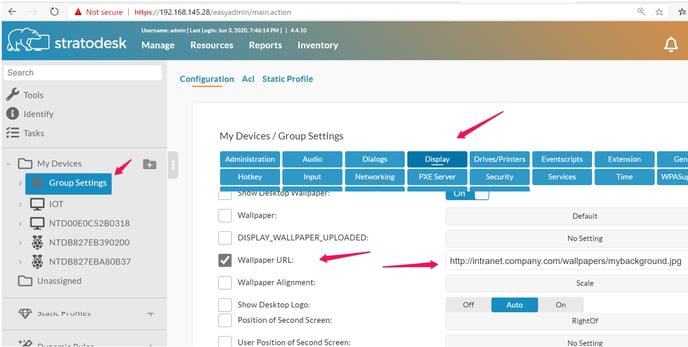
Storing the wallpaper manually on the system
This method requires working on the Linux shell - only use it if you are comfortable with that. If the "Wallpaper URL" parameter does not begin with http or https, it will use the file /config/wallpaper.png. With this method, you are responsible for rolling out the wallpaper file. The /config folder is writable to the root user only, so copying the file there is a multi-step process:
- Copy your background file to the NoTouch system - use one of the methods described in File exchange to get it on the system in the home directory of notouchadm
- Log in via SSH, get root privileges (with the "su" command) and move the file to /config/wallpaper.png:
- mv mybackground.jpg /config/wallpaper.png
- Insert "wallpaper.png" (without any /config prefix or any URL-like stuff) into the "Wallpaper URL" parameter
Once again, this method requires you to manually distribute your wallpaper. SSH can do a good job here, but in most cases please check above for the URL-based method.
Wallpaper-related parameters
These parameters - part of the Display parameters - govern the way how the desktop background is set up:
- Show desktop wallpaper. On/off switch that tells the system if a custom wallpaper should be shown or not.
- Wallpaper URL. URL pointing to a JPG file that will be displayed as desktop background.
- Wallpaper alignment. Most people will expect a desktop wallpaper to be a single image that is displayed over all of the screen, being scaled up or down if the size of the image does not match the screen dimensions. This is "scaled" mode and that's the default setting. Alternatively, a desktop wallpaper may be simply centered, leaving empty borders if necessary, or tiled, meaning it will be repeated as often as necessary to fill the whole screen.
- Background color. An X11 color name or RGB color value to fill the background with a solid color.
- For RGB, this should be a hexadecimal value in the format of #RGB. For example: #23A2C3
(where as Red is 23 in hex, Green A2 and C3 for Blue)
- For RGB, this should be a hexadecimal value in the format of #RGB. For example: #23A2C3
