Local Drive Mapping allows for local devices to be accessible, as a drive letter, in your VDI, Daas, and CloudPC sessions
Drive mapping refers to the "forwarding" or "mapping" of local mass storage devices, "drives" to the server-side VDI desktop. This typically includes USB drives, USB sticks, flash card readers, CD and DVD-ROM drives.
RDP and Citrix ICA/HDX support drive mapping. You will find your mapped drives under drive Z: or a network share named "Z" or \\client\z or in the server side desktop - indeed shared drives look a bit as if they were network drives. All devices are represented as folders (directories). So if you connect two USB sticks, your Z: will contain the two folders usb0 and usb1. Of course you can change the drive letter, see #Editing the standard drive share.
The good news, you do not have configure individual devices to be mapped, nor do you have to worry about newly plugged in devices during session runtime (we know some other Thin Clients are very cumbersome in this area). It works out-of-the-box unless deactivated by parameter settings.
Contents
Troubleshooting
Drive mapping has to be activated both on the client (protocol-specific parameters) and on the server side (policies, settings). The #1 error cause for "Drive mapping" does not work is that it is deactivated on one side. Furthermore, NoTouch has a "main switch" that deactivates USB mass storage support (under "Services"). If you set this to off, then USB drives are prohibited from drive sharing as well.
A very common cause of problems is that people look for a "device" instead of a "drive". Or, if Z: is already taken and you did not choose another drive letter, it may just be visible as a network drive under "Network Neighborhood" or similar dialogs in Windows.
Background
Drive mapping is different from generic USB forwarding as it forwards - logically - a drive, not a USB port. That means the local operating system treats it as a drive, "mounts" it, and makes the files and folders available, very similar to a network share. That means any drive that is recognized by NoTouch on the endpoint can be forwarded to the server desktop. The notion is that the client creates a "drive share" that it shares with the 3rd-party protocol client (Citrix client, RDP client, etc) which in turn uses proprietary mechanisms to get it the server.
The PCoIP protocol (VMware Horizon View) does not support drive mapping, but Horizon View supports USB forwarding and you can use our built-in Samba module for non-USB drives. For other protocols that may not be able to use drive mapping, you may still use Samba, a module that turns any NoTouch endpoint into a Windows-filesharing service provider.
Hint for USB device users: Typically, when a USB drive is connected, NoTouch will show a brief note with the device name on the upper right corner of the screen.
Standard drive share: "devshares on Z"
By default, there is a directory called /tmp/devshares on the client that will be shared with the server both via RDP and Citrix connections. On the server the letter Z is requested for this shared drive. On the client, as it is a directory that is shared, all connected devices, be it cd-roms or usb drives will be placed as subdirectories into this directory.
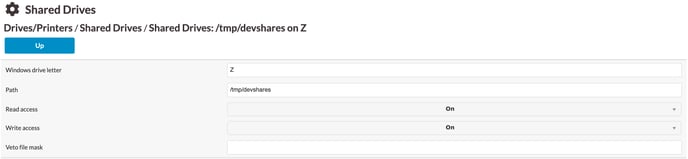
Editing the standard drive share
You can change this by going to the configuration and then to "Resources" (or Drives/Printers in other versions), descend down to "Shared Drives" and edit the "/tmp/devshares on Z". We would not recommend to change the path, since this is a special path that is used by NoTouch. If you change it, the automatic mounting of newly connected devices will not work any more. However, you can change the "Windows driveletter" in case your Z is already reserved for something else.
Furthermore you can add a mask for vetoed files that should not be forwarded. This is protocol-specific and we can not guarantee that each protocol or ICA client version honors this parameter, so please test yourself before relying on that.
Other drive shares
You can create more drive shares that will be handed over to the RDP and Citrix and other clients. However, you need to ask yourself what kind of local drive/directory do you want to share? All "hotplug" devices are automatically put into /tmp/devshares by NoTouch so they are caught by the standard drive share anyway. So in normal cases there is no benefit here. Typically when you want to create a custom drive share, you have already made some modifications to the system and know exactly what your are doing.
