How to configure your device using NoTouch OS
We assume that your device is powered on and you can see the NoTouch OS desktop on the screen. Now please open the Start Menu by clicking on the leftmost icon (the logo) in the taskbar, and then select the item "Configuration":
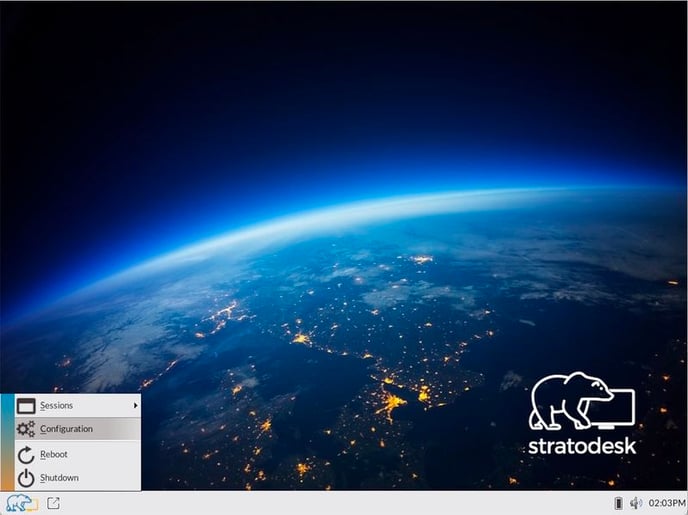
Alternatively you could have just pressed Ctrl-Alt-C - it has the same effect as selecting the Configure item in the Start Menu, it makes the login screen of NoTouch OS' system configuration manager appear.
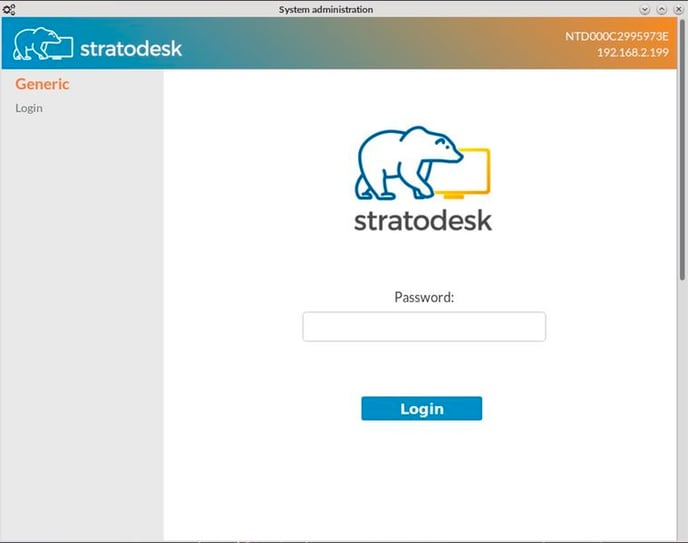
Now please log in with the administrator password of the device. Remember, you have set a password either when going through the First Time Wizard or you have set one already as described in Client admin password.
After having logged in successfully, you can configure all aspects of NoTouch OS from this application.
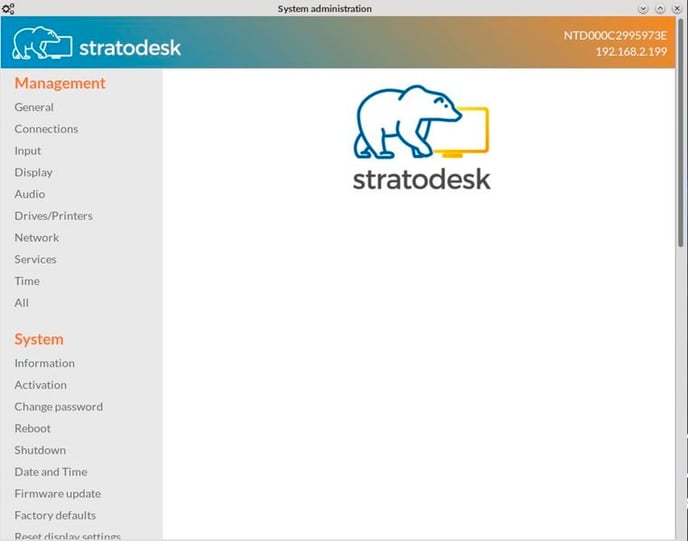
On the left you can now see the individual categories of the system settings. Click on any category and you are presented a list of parameters and subcategories. You can navigate through this structure to the place where you want to do your desired changes.
Some categories contain lists, for instance the list of monitors, the list of printers, the list of DNS servers, or - most popular - the list of server connections. When editing lists, first add a new element by clicking on "Add" and edit it by clicking on "Edit" next to the newly-created element. You can also assign a name during editing.
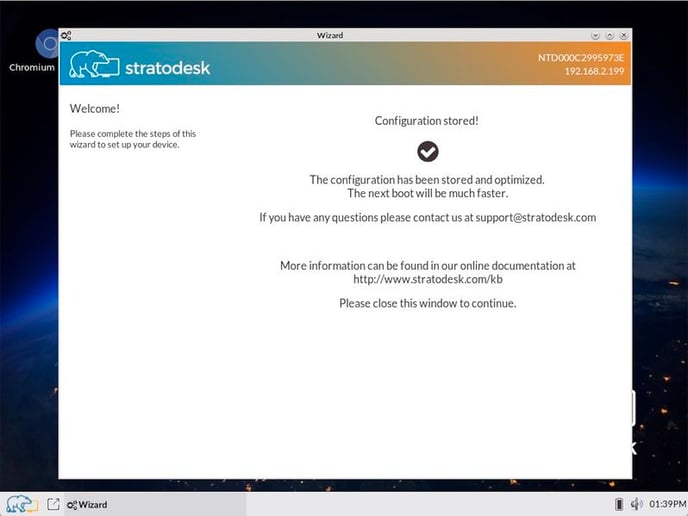
Once done with a specific configuration section, click "Save". The system then saves your changes and rewrites lots of configuration files in the background.
All connection-related settings only require to restart said connection. General, system-level settings require a reboot. When in doubt, please reboot. It doesn't take long but gives you the assurance that your changes have taken effect.
In case you did some unwanted changes or your changes have undesired effects, you can either change settings again or you can reset the device to factory default settings.
Please note that this article is supposed to give you a generic overview only. In most case you will define server connections. There are several specialty articles that explain how to configure specific things, such as the Citrix receiver that is built into the system.
Remote access
The article above has described how to access the system's configuration locally, i.e. when working in front of the machine. You can connect remotely also:
- Use your web browser (on a PC or VDI desktop, "your" workstation)
- Simply point your web browser to the IP address or host name using https://
- Log in with the same password as you would locally
- With this method, you have actually more options than you have when working locally. For example, you can manage Certificates or retrieve a Support file, so this method is commonly used.
- Use Shadowing
- With shadowing, somebody locally can see what you do! This may or may not be desired.
- Use NoTouch Center
- NoTouch Center is not only remote, it also provides central management, meaning it can manage multiple, hundreds, thousands of endpoints at once, very easily.
