This article provides an overview of leading practices for configuring time and time tone settings for NoTouch Devices
NoTouch OS, as any operating system, interacts with the system clock and maintains a time zone setting, e.g. for printing the current time in the task bar clock. Furthermore, some VDI products may pass the time zone setting on the server-side VDI desktop. So we suggest to properly configure the time zone and also if needed the system time.
Contents
- 1 General time and time zone configuration
- 2 The Raspberry Pi needs Network Time
- 3 Setting time automatically with NTP, time parameters
- 4 Manually setting date and time
- 5 Other time zone settings
General time and time zone configuration
NoTouch OS will ask for the appropriate time zone on first boot in the first time wizard, the default being US/Pacific. You can configure this value in NoTouch Center ("Administration" / "Time zone") or locally under the "Time" parameters.
While it may not be necessary to have a very exact time on thin client devices, please make sure it comes at least reasonable close otherwise HTTPS/SSL certificates can not be validated! If you don't care about the time and your systems believe they are back in the year 2012 then most likely your VDI connections will fail simply for that reason.
The Raspberry Pi needs Network Time
The statements above are especially important on the Raspberry Pi which does not have builtin, battery-powered clock. If you use NoTouch on the Raspberry Pi, using NTP is imperative.
Note: NoTouch makes sure the date never falls before the build time of the software image used. That is a simple trick ensure the clock is at least in the right "era" and not back in the 1970s, which aids validation of SSL certificates greatly as their are usually valid for a range of several years. However, you should still use NTP.
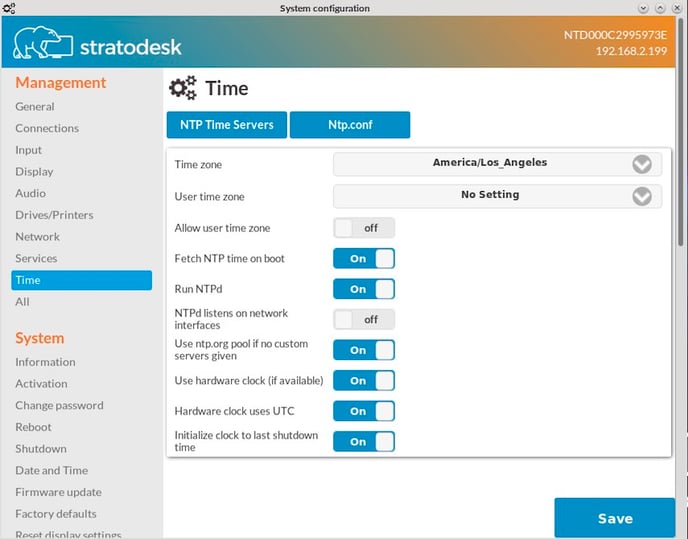
Setting time automatically with NTP, time parameters
NTP, the Network Time Protocol, allows for automatic time configuration. It will synchronize machine clocks gently and provide for maintaining a proper time at all times (no pun intended). NoTouch NTP behavior is controlled by these parameters under "Time" (in NoTouch Center "Administration"):
- Fetch NTP time on boot. Should the system at boot time ask NTP servers for the time and set it? The default is "on".
- Use ntp.org pool if no custom servers given. The default is "on". If you don't configure time servers, one can use publicly available time servers of the ntp.org [www.ntp.org] project. This should be ok for small numbers of machines. Large enterprises will not need ntp.org as they will probably disallow NTP traffic through firewalls anyway and maintain their own NTP servers.
- NTP servers. A list of NTP servers (IP addresses or host names) that are to be used. If this list is empty, the parameter above controls what is to be done. By default, this is empty. In NoTouch Center, this is simply a comma-separated list.
- Run NTPd. Run the NTP background service. Most likely you will want this as it allows for continuous time synchronization. If you turn it off, the system will try to sync one time at boot only.
- NTPd listens on network interfaces. This is by default off. It will make your endpoint actually a time server that other machines can query via network.
- Use ntp.org pool if no custom servers given. If you do not supply your own NTP servers, the system will fallback to the free ntp.org servers. It is good practice though to avoid using ntp.org to be fair to other users on the Internet and most corporations run their own time servers anyway.
- Use hardware clock (if available). Most likely you'll leave this "on", as a battery powered hardware clock allows for keeping a good time even when the system is shut down. Raspberry Pi devices don't have this, so the option has no effect.
- Hardware clock uses UTC. In a NoTouch-only-scenario you should use the default "on" as is best practice on Linux. Only if you dual-boot into Windows, you may need to turn this off, to avoid confusing Windows. Raspberry Pi devices don't have this, so the option has no effect.
- Initialize clock to last shutdown time. This option only has an effect on Raspberry Pi devices. It will make it remember the time of last shut down. In absence of a good NTP-based time setting, this will be used. It is not super-perfect, but chances are high that it is at least within a few days of the real time and thus certificate validation will work out.
Manually setting date and time
One can manually set date and time also. We strongly encourage you to use NTP and have everything being done automatically though.
These are the steps to manually set date and time:
- Open the Configuration application and log in
- Click on "Date and time" under "System"
- Pick the correct date and time using the graphical application
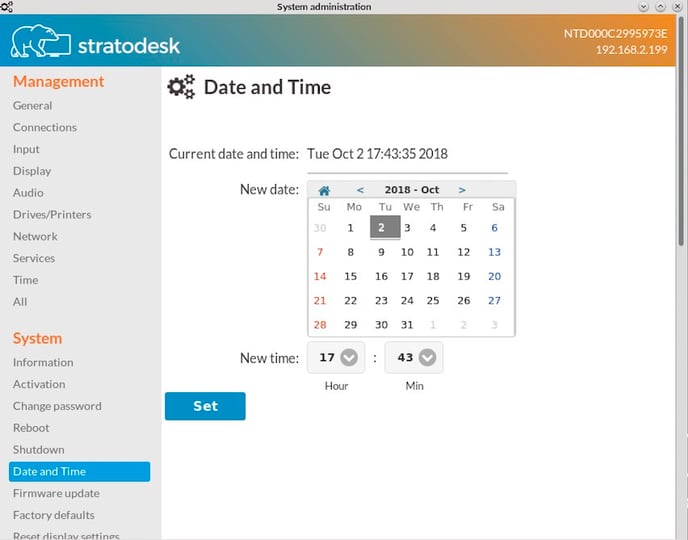
Other time zone settings
While NoTouch Center can of course set the clients' time zones, it does not maintain a time or time zone setting for itself, as it will simply take the setting of its host system. In case you use Stratodesk Virtual Appliance, you can configure the virtual appliance time zone in the VA's admin console, under VA Configuration.
