Various methods of performing firmware or image updates of a endpoint device running NoTouch OS
Stratodesk is constantly improving NoTouch OS and releases software updates frequently. The operating system is usually distributed in the form of firmware images - registered customers find them in our customer portal at https://www.stratodesk.com/portal. If you want to update to a newer version this is done very easily via the system's configuration application. We strongly advise you read the Release Notes before updating and check if you need the update at all and if some of the changes described in the document could have a negative impact on your installation. We also advise you to test new version in a small subset of your endpoints first. The following guide describes how to do a firmware update.
Most people will use NoTouch Center and manage firmware updates from NoTouch Center. There is another article focusing on that specifically: Firmware Update (NTC)
By "Firmware Update" we refer to updating an already-running NoTouch system with an LFI file. To actually install NoTouch in the first place, that would be referred to as "installation": Install NoTouch OS
Contents
- 1 NoTouch OS update image basics
- 2 Central management update procedure (with NoTouch Center)
- 3 Local update via USB medium
- 4 Update by uploading it to the system via web browser
- 5 Update by downloading from a URL
- 6 Other methods
NoTouch OS update image basics
The whole software is shipped as an LFI "image" file, with a version looking like this:
2.40.4306-EEs-k418-x64-181214
referring to version 2.40.4306, image class "EEs" (the normal one), with Linux kernel 4.18 in a 64-bit PC build (x64). Similarly, for the Raspberry Pi you might encounter 2.40.4306-EEs-k414-armhf-181214 (armhf referring to the Pi's ARM based architecture). For the full details on this please see here: NoTouch OS Images
In general, you want to remain on the same kernel version that you have found to be good for a particular type of hardware. Do not use a newer kernel "just because", newer is not always better, especially for older hardware.
How do I know what version I run?
There are plenty of places where NoTouch tells you what OS image it currently runs:
- The "Information" section in the Configuration
- Log in to the local Configuration, then click on "Information"
- Access the device via browser (Configuration#Remote access)), then click on "Information"
- Press Ctrl-Alt-S, aka Sysadmin's best friend
- The "Firmware Update" page in the Configuration
- In NoTouch Center, visit the "Info" tab of the device
There are other, not so obvious ways requiring have certain services switched on:
- With enabled SSH Server, by typing lsb_release -a
- With enabled SNMP in 1.3.6.1.4.1.53064.1.1.1.1.0
Central management update procedure (with NoTouch Center)
In a nutshell, upload your new OS image to NoTouch Center using either Resources->Images or in the VA console under "OS images". Then, select it on group or client level. NoTouch Center will then roll it out, according to other parameters that govern how the update is being rolled out. See here for more information: Firmware Update (NTC)
Local update via USB medium
Simply put the .LFI file on a USB stick. Plug it in.
- Log in to the local Configuration
- Select "Configuration" from the local start menu (or log in via web frontend Configuration#Remote access)
- Log in with the administrator password
- Select "Firmware Update" from the left sidebar
- Select the appropriate LFI image and click "Update"
The system will take some time to verify and process the update. The system will reboot automatically. Do not interrupt this procedure.
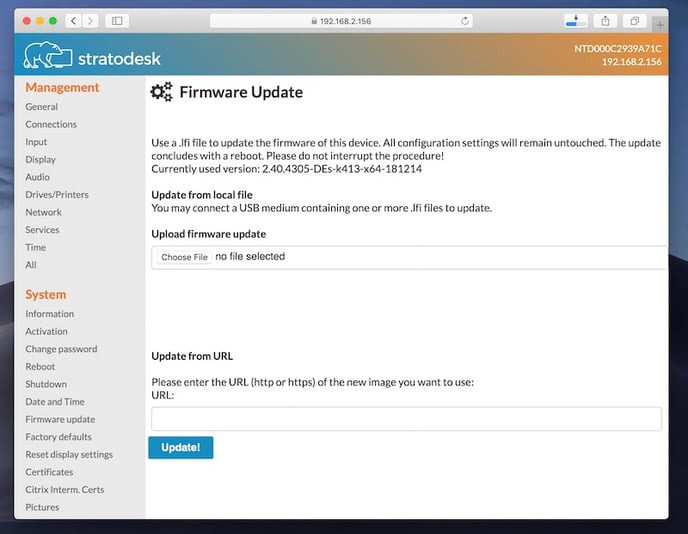
Update by uploading it to the system via web browser
- Point your web browser on your PC or VDI desktop to the IP address or host name of the device using https (Configuration#Remote access))
- Log in with the administrator password
- Select "Firmware Update" from the left sidebar
- Click the "Upload" button and select your lfi file
A progress bar will start growing while the upload proceeds. Even after the progress bar is finished, allow for some extra time to verify and process the update. The system will reboot automatically. Do not interrupt this procedure.
Update by downloading from a URL
If you have the LFI file available via Web on a URL, you can also copy-paste the URL to NoTouch OS and have it download the file and update directly.
- Point your web browser on your PC or VDI desktop to the IP address or host name of the device using https, or,
- Log in with the administrator password
- Select "Firmware Update" from the left sidebar
- Type in or copy-pase the URL into the "URL" text field and click "Update"
The system will take some time to verify and process the update. The system will reboot automatically. Do not interrupt this procedure.
Other methods
We discourage from using these methods in regular workflows. Use only if you have a specific reason to do so:
Firmware update with remote SSH login
If you can't access the web interface but have SSH enabled (see SSH Server) you can connect via SSH login, become root, and execute the cupdate command-line-program, supplying the URL of the OS image:
cupdate http://my.webserver.com/lnx-2.40.4306-EEs-k414-armhf-181214.lfi
